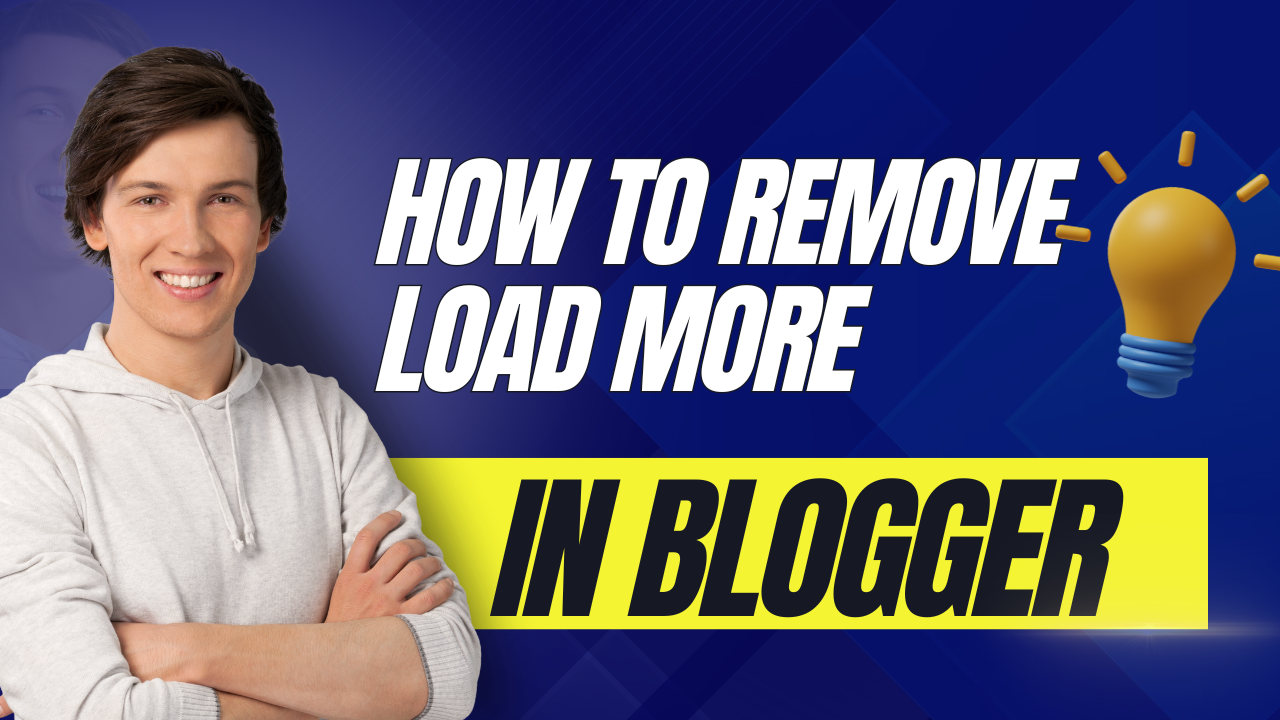Many Blogger users encounter the “Load More” button that appears at the end of their posts. To remove the “Load More” button in Blogger, it is necessary to edit the HTML of the theme. This small change can lead to a cleaner, more streamlined experience for readers who want to scroll through posts without interruption.
Removing the “Load More” function can enhance the flow of a blog, particularly for those who prefer an infinite scroll effect. This feature can be especially appealing on mobile devices, where readers seek a seamless browsing experience.
With just a few simple steps, it is possible to achieve a more user-friendly setup that keeps the audience engaged. Understanding how to make these changes empowers bloggers to customize their sites according to their vision.
Understanding ‘Load More’ in Blogger
The ‘Load More’ button allows users to access additional posts without refreshing the page. This feature can enhance or complicate a blog’s usability depending on its application.
Purpose of the ‘Load More’ Button
The primary purpose of the ‘Load More’ button is to manage a blog’s content display. It allows readers to load additional posts incrementally. This is particularly useful for blogs with extensive content since it minimizes loading times while still presenting more information.
By clicking the button, users can view further posts without facing the hassle of page reloads. It encourages them to explore the content without overwhelming them with too much information at once. Blogs can benefit from increased engagement as users may spend more time browsing through posts.
How ‘Load More’ Affects User Experience
Implementing a ‘Load More’ button can significantly affect user experience. It streamlines content navigation by breaking up a long list of posts into manageable sections. When users interact with this feature, it keeps their attention and reduces frustration from long loading times.
However, some users may prefer traditional pagination as it provides a clear view of how many pages exist. Additionally, too much reliance on the ‘Load More’ option might confuse users who are unaware that more content is available. Balancing these elements is crucial for creating an enjoyable browsing experience.
Preparation Steps Before Removal
Before removing the “Load More” feature in Blogger, it is essential to take certain preparatory steps. These steps ensure a smooth process and protect the user’s content.
Backing Up Your Blogger Template
Backing up the Blogger template is a crucial first step. It allows the user to restore their design if anything goes wrong during the removal process. To back up, the user should go to the Blogger dashboard, select “Theme,” and then click on the “Backup/Restore” button located in the top right corner.
A prompt will appear, offering the option to download the current theme. Clicking on “Download” saves the template file to the computer. It is advisable to store this file in an easily accessible location in case a restoration is needed later. Regular backups protect against potential loss of customizations.
Accessing the Blogger Dashboard
Accessing the Blogger dashboard is necessary to make any changes. To do this, the user must go to the Blogger website and log in with their Google account. Once logged in, they will see a list of their blogs.
The user should select the blog from which they want to remove the “Load More” function. The dashboard displays various options, including “Posts,” “Pages,” and “Theme.” The user needs to navigate to the “Theme” section to prepare for editing the template. Familiarizing oneself with the dashboard layout will simplify the process ahead.

Editing the HTML Template
To remove the “Load More” button in Blogger, editing the HTML template is essential. This process requires locating the specific code snippet and understanding how Blogger uses HTML and CSS.
Locating the ‘Load More’ Code Snippet
First, it is important to access the HTML template. To do this, log in to your Blogger account, select the desired blog, and navigate to the “Theme” section. Click on “Edit HTML.”
Next, use the search function (usually Ctrl + F) to find the “Load More” code. It could be listed as “load-more,” “more-button,” or something similar depending on the theme.
Once located, it is typically enclosed in a <div> or <button> element. Removing or commenting out this snippet will eliminate the functionality. Be sure to save the changes. As a precaution, it is useful to back up the theme before making edits.
Understanding Blogger HTML and CSS
Blogger templates consist of HTML and CSS. HTML structures the content, while CSS controls its appearance. Familiarity with these coding languages helps in making effective edits.
HTML elements are wrapped in various tags like <div>, <header>, and <footer>. Understanding the significance of each tag will assist in making precise adjustments. CSS uses selectors to target specific HTML elements for styling.
For example, to change button styles, identifying the correct class in the code is crucial. A well-structured HTML and CSS will make it easier to pinpoint and remove unnecessary elements like “Load More.” Overall, knowing these basics fosters smoother modifications in Blogger templates.
Removing ‘Load More’ Features
To effectively remove the ‘Load More’ button from a Blogger site, two main methods can be employed. These methods include deleting the button element from the HTML code and adjusting pagination settings to ensure posts display without this feature. Both of these approaches can enhance user experience by allowing for a more traditional navigation style.
Deleting the ‘Load More’ Button Element
Removing the ‘Load More’ button involves editing the Blogger template’s HTML. First, log into the Blogger account and select the blog to modify.
- Go to the Theme section.
- Click on the Edit HTML button to access the code.
To locate the ‘Load More’ button, press CTRL + F (or Command + F for Mac) to find the relevant code. Look for a <div> element containing the ‘Load More’ text. Once found, carefully delete this entire section.
After making changes, it’s crucial to save the template. This change will remove the button, and subsequent posts will load in a more direct manner.
Adjusting Pagination Settings
Adjusting pagination settings can also eliminate the ‘Load More’ feature. This option allows users to browse through various posts in a more standard manner.
- In the Blogger dashboard, go to the Settings section.
- Scroll down to Posts and find the Post Page setting.
Here, select the option for Full Post or adjust the number of posts displayed on the main page. This modification automatically removes the need for a ‘Load More’ button since all selected posts will be visible without needing to click further.
After making these changes, users can navigate through posts easily without interruptions, improving the overall site experience.
Modifying Infinite Scroll Settings
To effectively modify the infinite scroll settings on a Blogger site, one can disable it through specific coding changes. This process allows the user to customize how posts are displayed, offering a smoother browsing experience.
Disabling Infinite Scroll via JavaScript
To disable infinite scroll, the user needs to access the Blogger HTML editor. This can be done by logging into the Blogger account and selecting the blog to modify.
- Navigate to Theme.
- Click on Edit HTML.
In the HTML editor, the user should look for the section that contains JavaScript related to infinite scrolling. This often appears towards the bottom of the code.
Once located, they can remove or comment out the code related to infinite scroll. This may look like:
// some_infinite_scroll_code
After making changes, save the template. This will stop the “Load More” posts feature, allowing posts to display without additional scrolling.
Implementing Changes and Testing
Making changes to remove the “Load More” feature in Blogger requires careful execution and thorough testing. By previewing the modifications and ensuring they work well on various devices, users can enhance their blog’s performance and user experience.
Previewing Changes in Blogger
Before publishing any changes, it is crucial to preview the blog. In Blogger, users can find the “Preview” button in the theme or post settings.
- Access Theme Editor: Go to the Blogger dashboard, select the blog, then click on “Theme.”
- Edit HTML: Click “Edit HTML” to make the necessary adjustments.
- Preview Mode: After making changes, clicking “Preview” allows for a first look at how everything appears without affecting the live site.
This step helps in identifying any immediate issues. Users should check the layout, spacing, and content visibility. Adjustments can be made based on what is seen in the preview mode.
Ensuring Responsiveness and Functionality
After previewing, testing responsive design is essential. Responsive design ensures the blog looks good on all devices, especially mobiles.
- Check on Different Devices: Users should view the blog on smartphones, tablets, and desktops.
- Use Browser Tools: Browser developer tools can simulate various device sizes. This is helpful for spotting layout issues or broken links.
- Functionality Check: It’s important to click through the blog to ensure all links and buttons work correctly.
By maintaining responsiveness, user experience improves. This step confirms that the site functions well both on larger screens and mobile devices. Each change should enhance usability while retaining a consistent appearance.
Troubleshooting Post-Removal Issues
After removing the “Load More” feature in Blogger, users may encounter some specific issues. This section covers common problems that may arise and outlines steps to restore the site from a backup if necessary.
Identifying Common Problems
One problem users may face is that posts do not appear in the expected order. This could be due to changes made in the code while removing the feature. They should check the HTML settings to ensure the layout hasn’t been affected.
Another issue is slow loading times. Without the “Load More” option, the page may load all posts upfront, causing longer delays. Users should consider optimizing images and reducing content size to improve speed.
Additionally, broken links or errors might show up in the display. This can happen if parts of the code were accidentally deleted. It is important to check for any missing tags or elements that could impact functionality.
Restoring From Backup if Needed
If issues persist after making changes, restoring from a backup might be necessary. Blogger allows users to back up their templates easily. They can start by going to the “Theme” section in the dashboard.
Next, click on the “Backup/Restore” button. This option allows for uploading a saved theme template. Users can find their previous template file and upload it to revert to a working version.
It is advisable to keep regular backups, especially before making significant changes. This provides peace of mind and a quick solution to problems that can arise from customization efforts.
Finalizing and Publishing
After making modifications to remove the ‘Load More’ button in Blogger, it is important to ensure all changes are saved correctly. Confirming that the feature is indeed removed will help avoid any confusion later. Here are the key steps to follow.
Saving Your Changes
To save changes made to the Blogger theme, the user should follow these steps:
- Access the Theme Section: Navigate to the Blogger dashboard and select the “Theme” option from the sidebar.
- Edit HTML: Click on the “Edit HTML” button. This opens the code editor, allowing for direct code modifications.
- Apply Changes: Make necessary changes to the HTML, such as removing code related to the ‘Load More’ button.
- Save Changes: After editing, the user must click the “Save” button located at the top right of the page.
- Backup: It’s a good practice to create a backup of the original theme. This can be done by selecting “Backup/Restore” and then “Download Theme”.
By carefully saving all changes, the user avoids losing work and can easily restore the original settings if needed.
Confirming the Removal of ‘Load More’
Once changes have been saved, the next step is to ensure the ‘Load More’ button is no longer visible.
- Preview the Blog: In the Blogger dashboard, select “View Blog” to see the site as visitors will.
- Check for Changes: Scroll through the blog posts to confirm the absence of the ‘Load More’ button.
- Test Functionality: Click on different posts to test loading. The content should load automatically without requiring the button.
- Clear Cache: If the button still appears, clearing the browser cache might help reflect the latest changes.
- Revisit HTML: If issues persist, return to the “Edit HTML” section to double-check that the correct code was removed.
By following these steps, the user can confirm that their blog is functioning as intended without the ‘Load More’ feature.
Frequently Asked Questions
This section addresses common questions about removing the ‘Load More’ function in Blogger. The answers provide specific steps and insights for managing the display of posts effectively.
What steps are required to disable the ‘Read More’ button in Blogger?
To disable the ‘Read More’ button in Blogger, one must access the blog’s settings. Go to the settings menu, and under “Posts,” find the option for jump breaks. Set this option to “No” to remove the button.
Can the automatic pagination feature be turned off in Blogger?
Yes, automatic pagination can be turned off in Blogger. Navigate to the settings and look for the “Posts” section. There, you can disable the option that allows automatic pagination for posts.
How to edit the Blogger template to remove the ‘Load More’ content function?
Editing the Blogger template requires accessing the HTML editor. Find the specific code related to ‘Load More’ and remove or comment it out to stop its function.
In which section of Blogger’s HTML editor can you find the ‘Load More’ script for removal?
The ‘Load More’ script can often be found in the main HTML section of the template. Look for entries labeled with ‘Load More’ or ‘infinite scroll.’ These should be modified or deleted for removal.
What is the process to remove the ‘Show more’ link from my Blogger posts?
To remove the ‘Show more’ link, access the theme’s HTML. Search for the ‘Show more’ text within the code and delete that section. This action will stop the link from appearing on posts.
How can I modify the CSS to stop content from loading dynamically in Blogger?
To stop dynamic content loading, accessing the CSS section is necessary. Adding a specific rule, such as “display: none;” to the appropriate selectors related to the dynamic content will achieve this.